Bottom Section

About Us:
- Log in to Joomla! Administrator if you haven't already.
- Navigate to Content -> Site Modules in the left menu.

- Click on New button to create new module
- Select a Module Type : Gantry 5 Particle
- Pick a Particle : About Us; and then follow on-screen instructions
- Show Title : Show
- Position : bottom-a
- Menu Assignment : On all pages
From Blog
- From the Modules manager, click on New button to create new module
- Select a Module Type : Articles - Category
- Show Title: Show
- Position: bottom-b
- Menu Assignment: On all pages
- Follow the screenshots for additional settings.
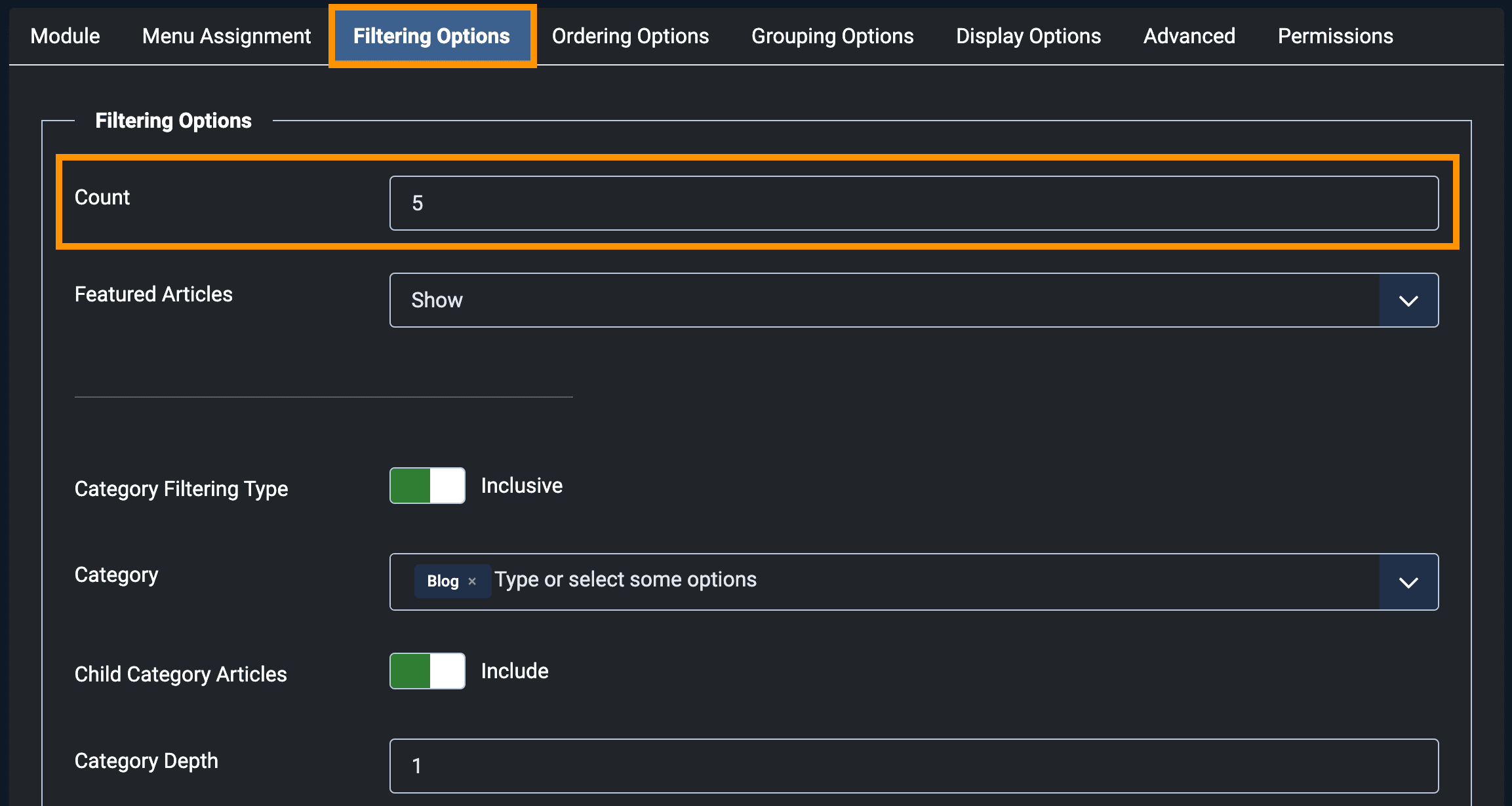
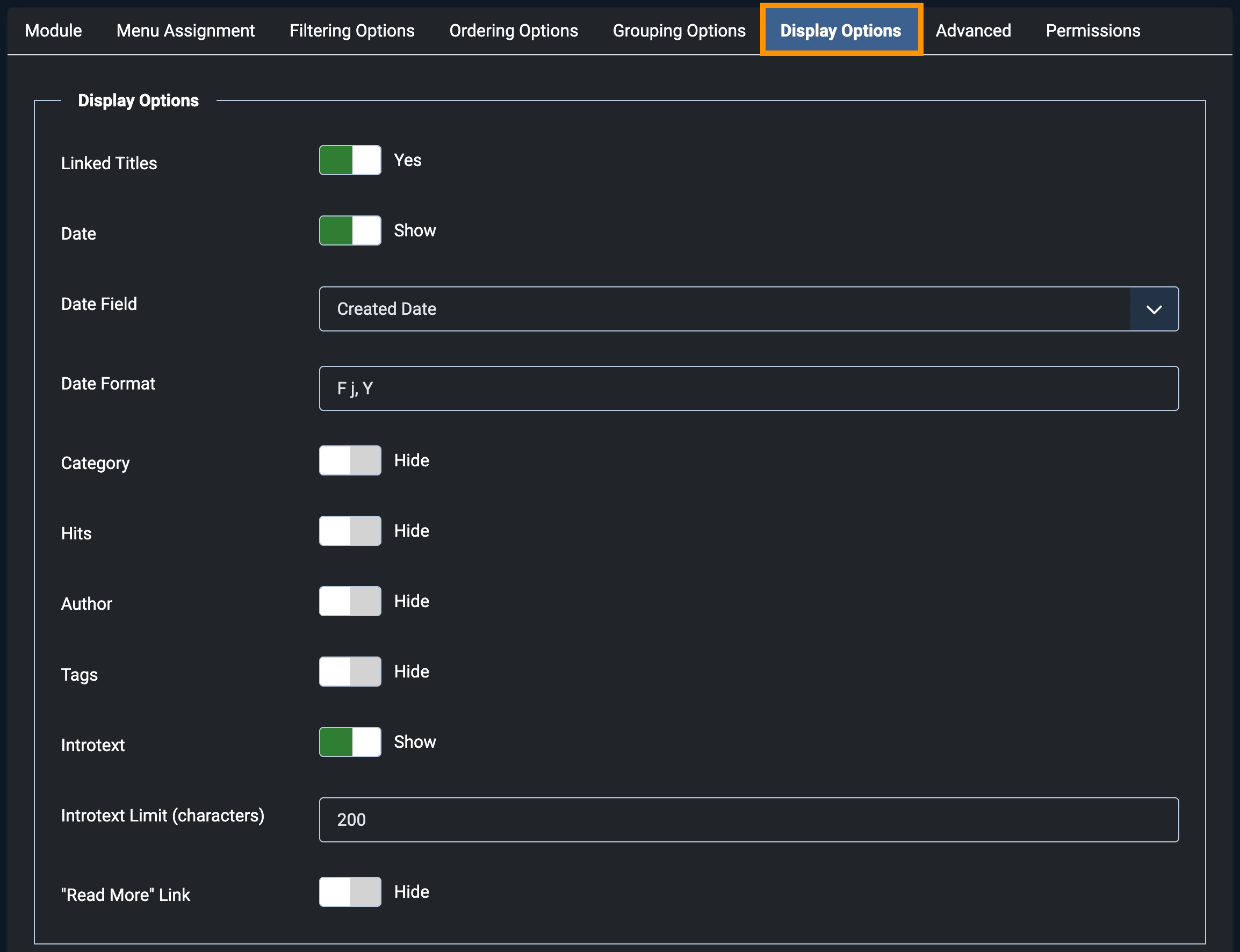
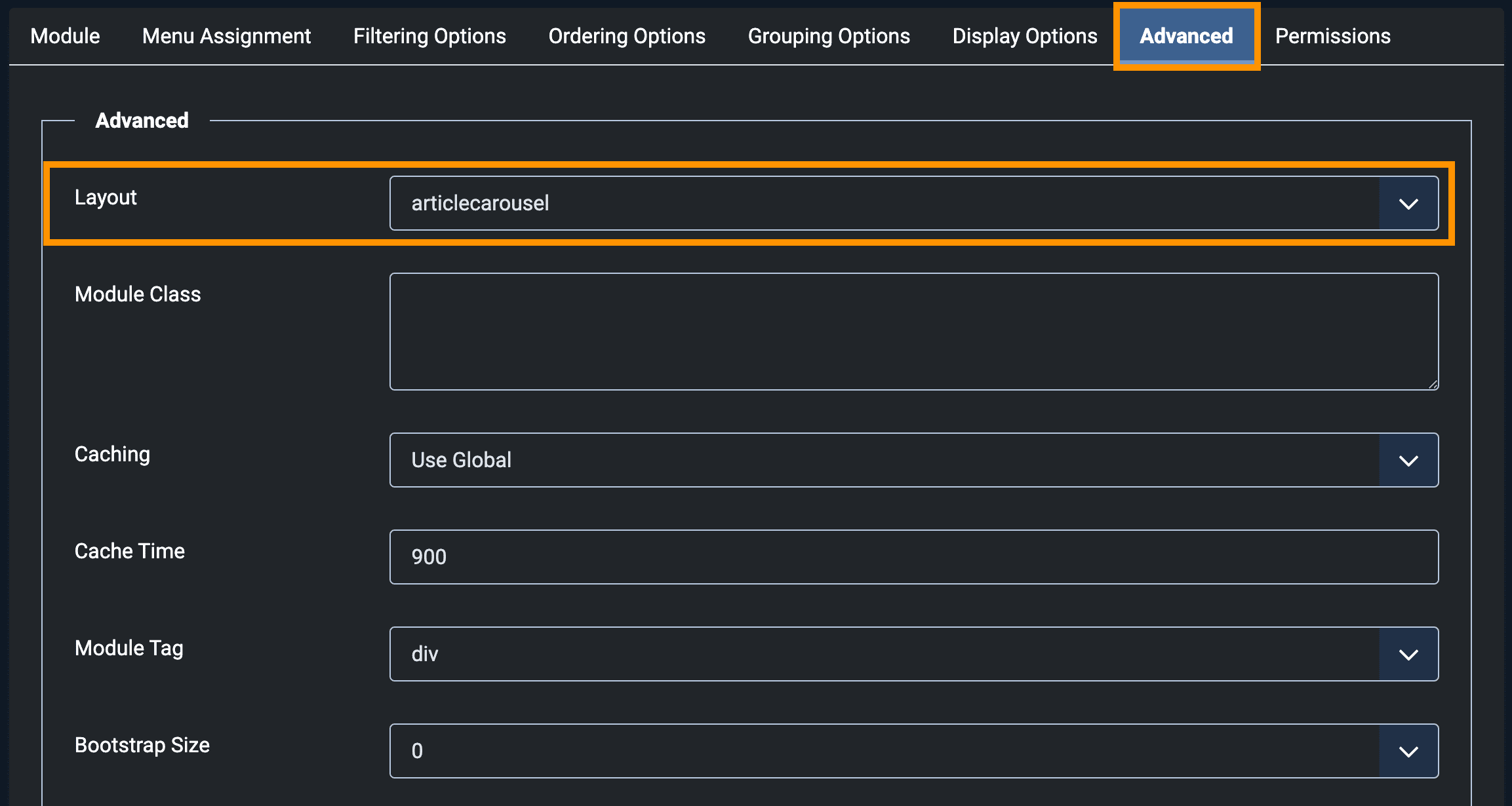
Bottom Menu
- From the Modules manager, click on New button to create new module
- Select a Module Type : Gantry 5 Particle
- Pick a Particle : Bottom Menu; and then follow on-screen instructions
- Show Title : Hide
- Position : footer-a
- Menu Assignment : On all pages
Ajax Mailchimp Subscription
- From the Modules manager, click on New button to create new module
- Click on New button to create new module
- Select a Module Type : Gantry 5 Particle
- Pick a Particle : Ajax Mailchimp; and then follow on-screen instructions
- Show Title : Hide
- Position : footer-b
- Menu Assignment : On all pages
