Setup Blog in Joomla with RcaTheme Post Plugin
Using Joomla's default Article manager you could write articles and blog posts easily with lots of inbuilt options. For offering some extra features (such as: Image gallery, Video player, Audio player) to our customers, we have created a plugin called RcaTheme Post Plugin which integrate with your existing Joomla's default Article editor. Read how to setup a beautiful blog with Joomla default features and RcaTheme Post Plugin.
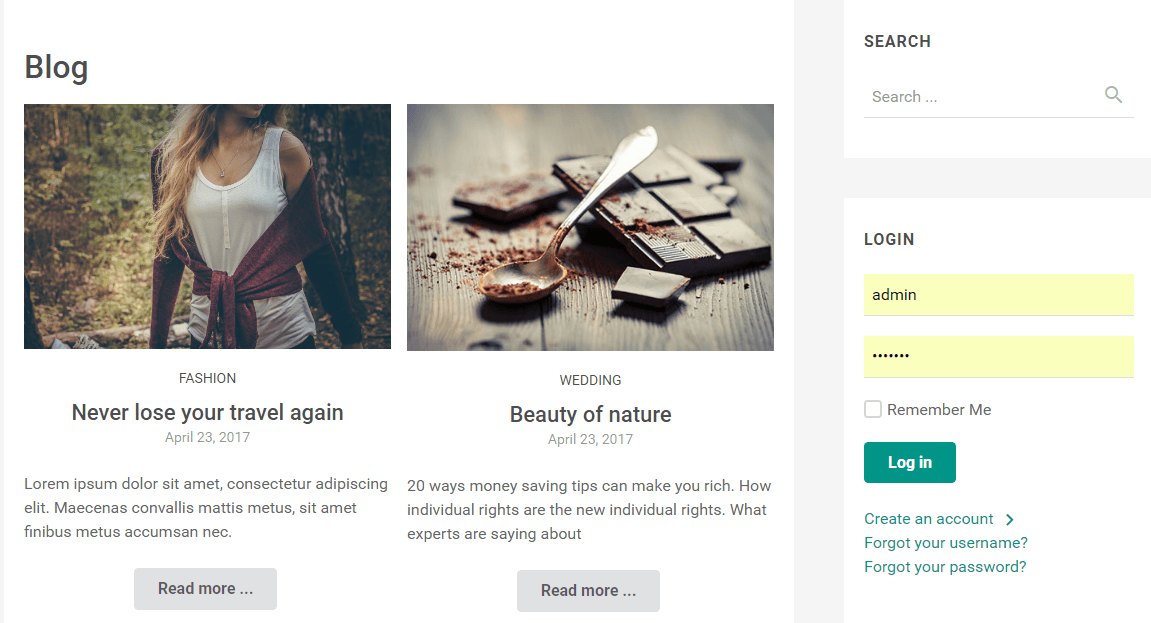
You can write Blog posts easily with powerful Joomla! default Article and RcaTheme Post Plugin. By installing RcaTheme Post Plugin, you will have extra tab on Joomla! Article Editor which by using you can add Image gallery, YouTube or Vimeo Video with beautiful and custom video player, Audio iFrame (for example- Soundcloud) and Social share buttons.
- Installing RcaTheme Post Plugin
- Download plg_RcaThemePost_v.x.zip from your download area of RcaTheme.com
- Go to Extensions -> Manage -> Install
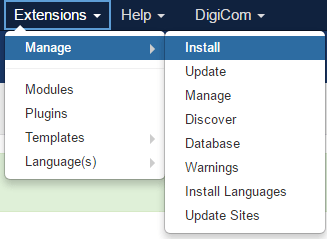
- On the Upload Package File tab, select or Drag & drop RcaTheme Post Plugin zip file
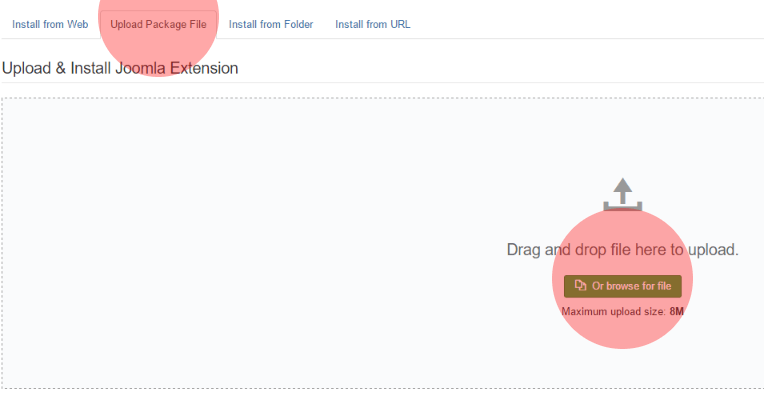
- Now Go to Extensions -> Plugins and search RcaTheme Post
- Now Enable this plugin.
- Creating Blog Categories
We will use an specific Joomla! article category for blogging. Lets call it Blog and you can create any sub categories under Blog category.
- Go to Content -> Categories -> Add New Category
- On the next screen, add a Title, for example - Blog or any
- Now Save & Close
- You can create other sub categories under Blog category.
- Creating Blog Posts
- Go to Content -> Articles -> Add New Article
- Now add a blog post Title -> Write your article -> Select Category Blog or sub category under Blog.
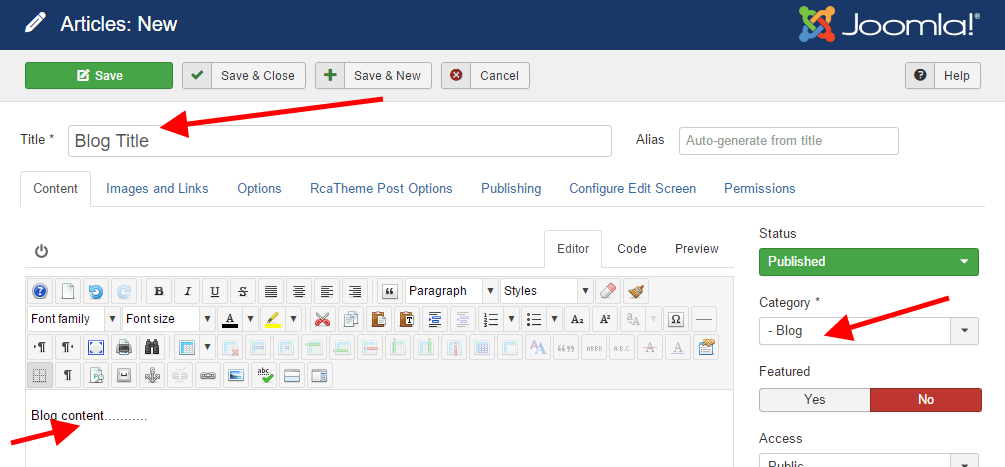
- Adding Intro Image : Click on Images & Links tab -> Select an image on Intro Image . For listing your posts beautifully, add same size (width = 450 * height = 302) images for all posts Thumbnail/Intro image.
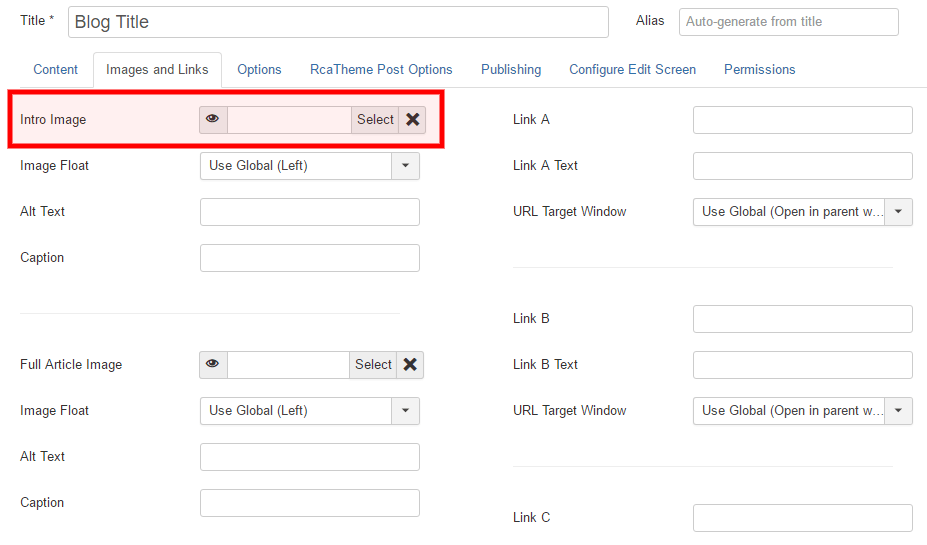
- Standard Post/ Image Post : Click on Images & Links tab -> Select an image on Full Article Image
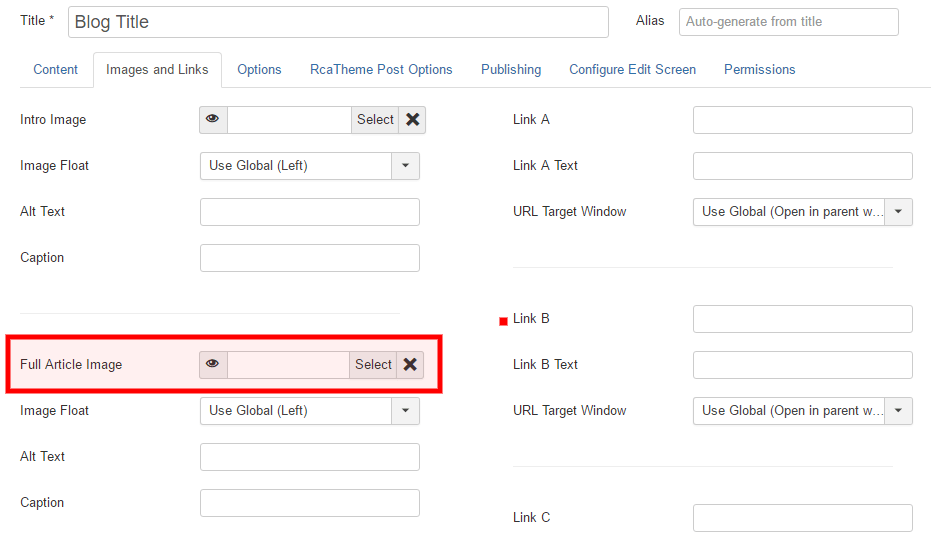
- Image Gallery, Video & Audio Posts:
Note: If you add an image on Full Article Image as followed previous Standard Post/ Image Post; Image Gallery, Video & Audio Posts: options will not work. So, you need to remove Full Article Image if you already added.
Now click on RcaTheme Post Options tab and see below-

- Post Type : Image Gallery; Add your images with Image Gallery - Add Images options.
- Post Type : YouTube Video; Add YouTube video ID, for example- p3TUNqzoeIA from full URL https://www.youtube.com/watch?v=p3TUNqzoeIA using YouTube Video ID option.
- Post Type : Vimeo Video; Add Vimeo video ID, for example- 186351925 from full URL https://vimeo.com/186351925 using Vimeo Video ID option.
- Post Type : Audio; copy/paste full iframe code for your Audio from Soundcloud using Audio Iframe Code option.
