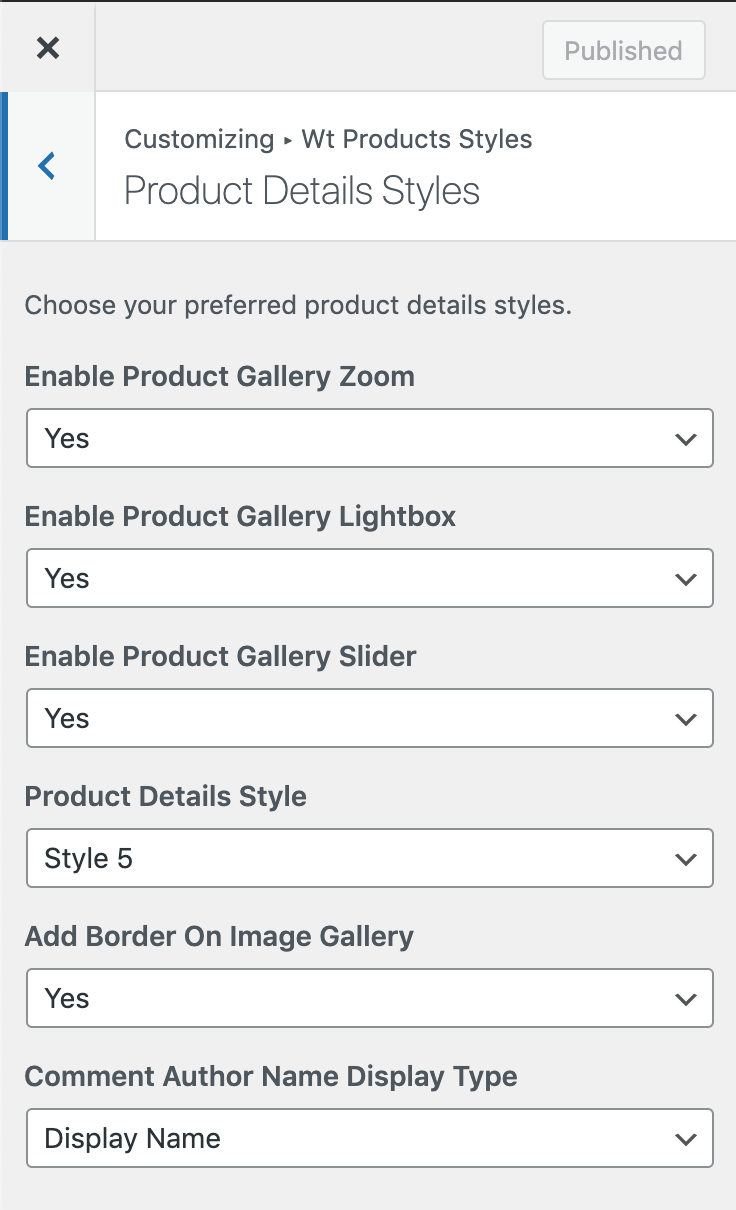Choose products listing and product details styles
- Login to WordPress Admin
- From WordPress Admin, click on Appearance -> Customize from WordPress admin sidebar menu
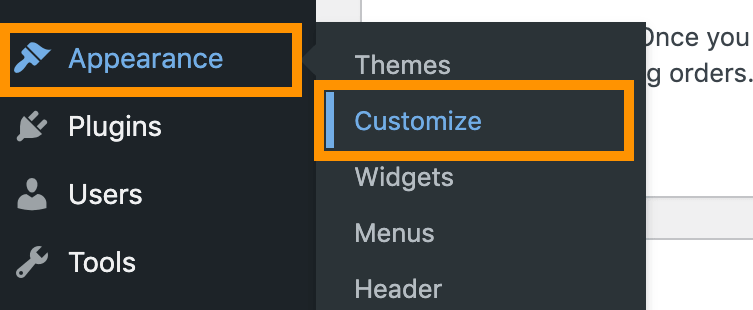
- Click on WooCommerce
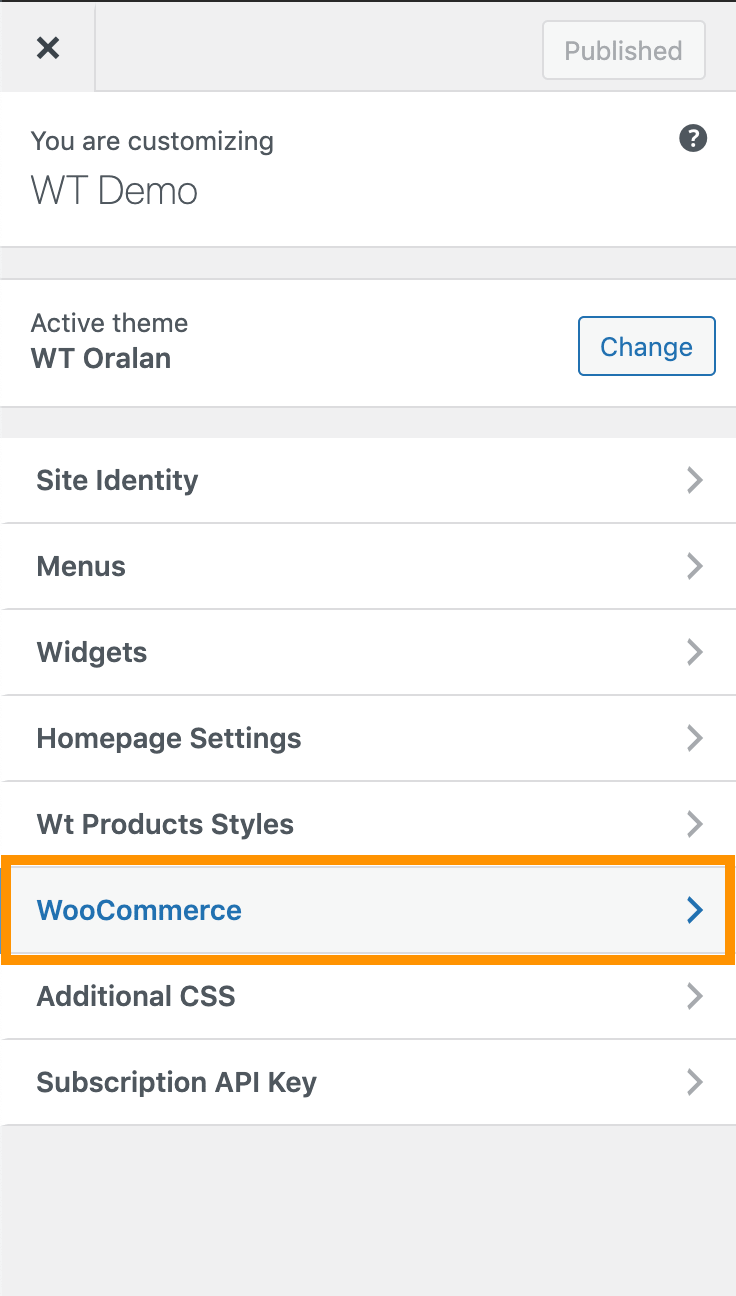
- Click on Product Catalog
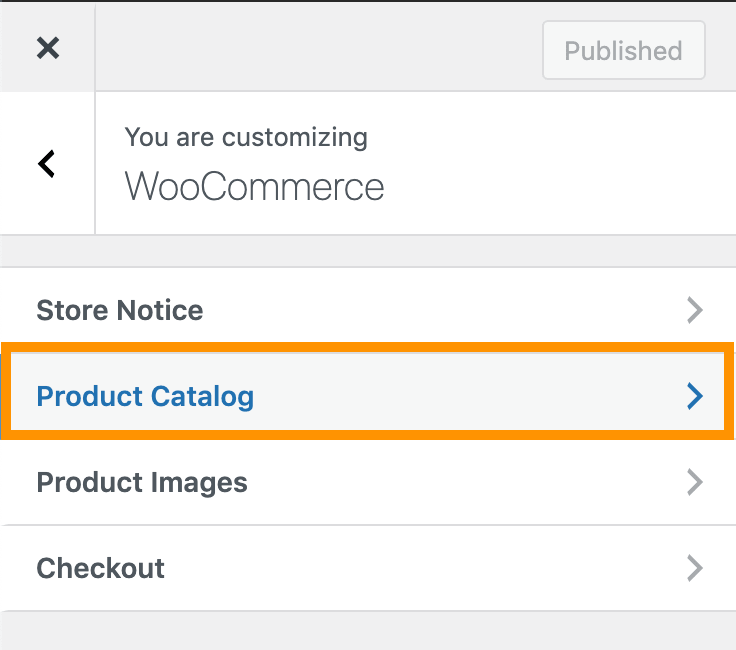
- Now edit options as you need
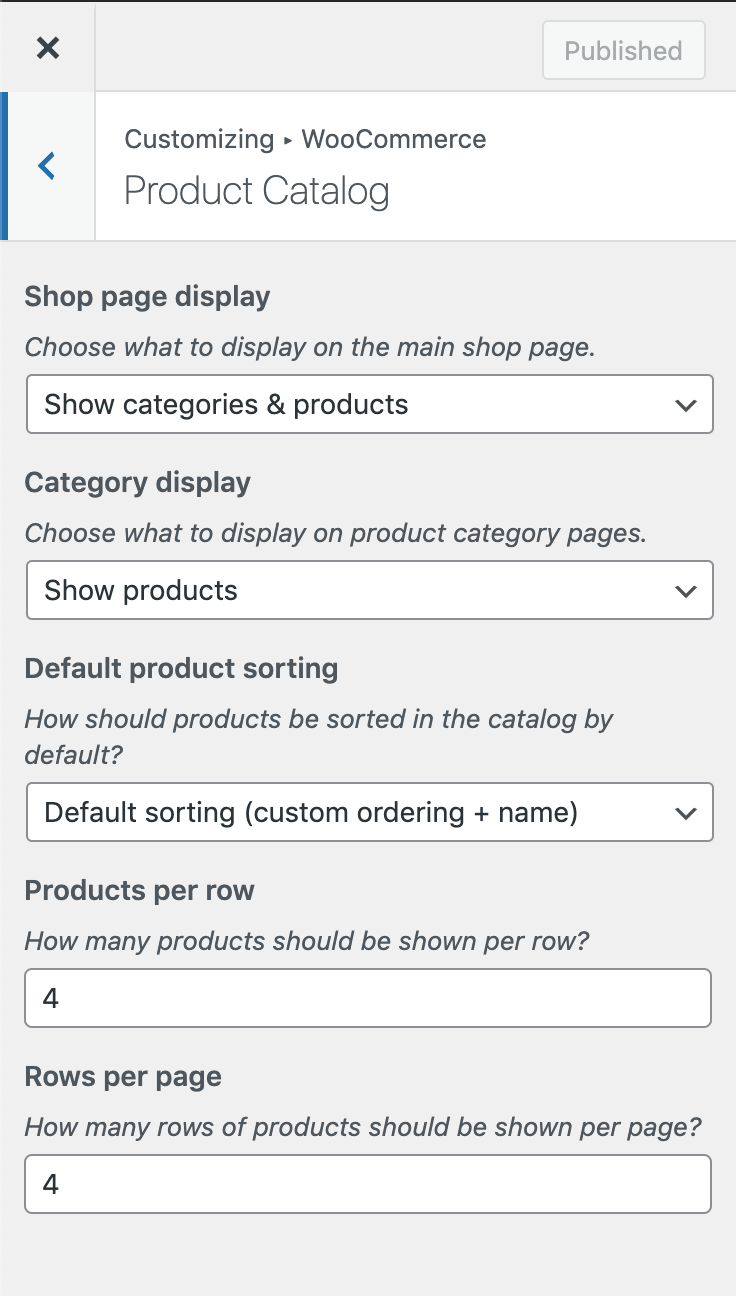
- Go back and click on Product Images
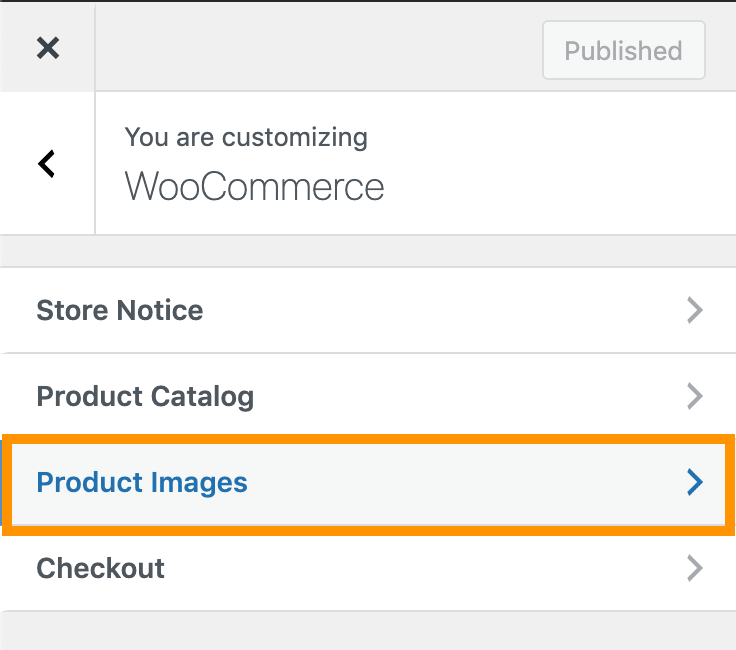
- Edit options as you need
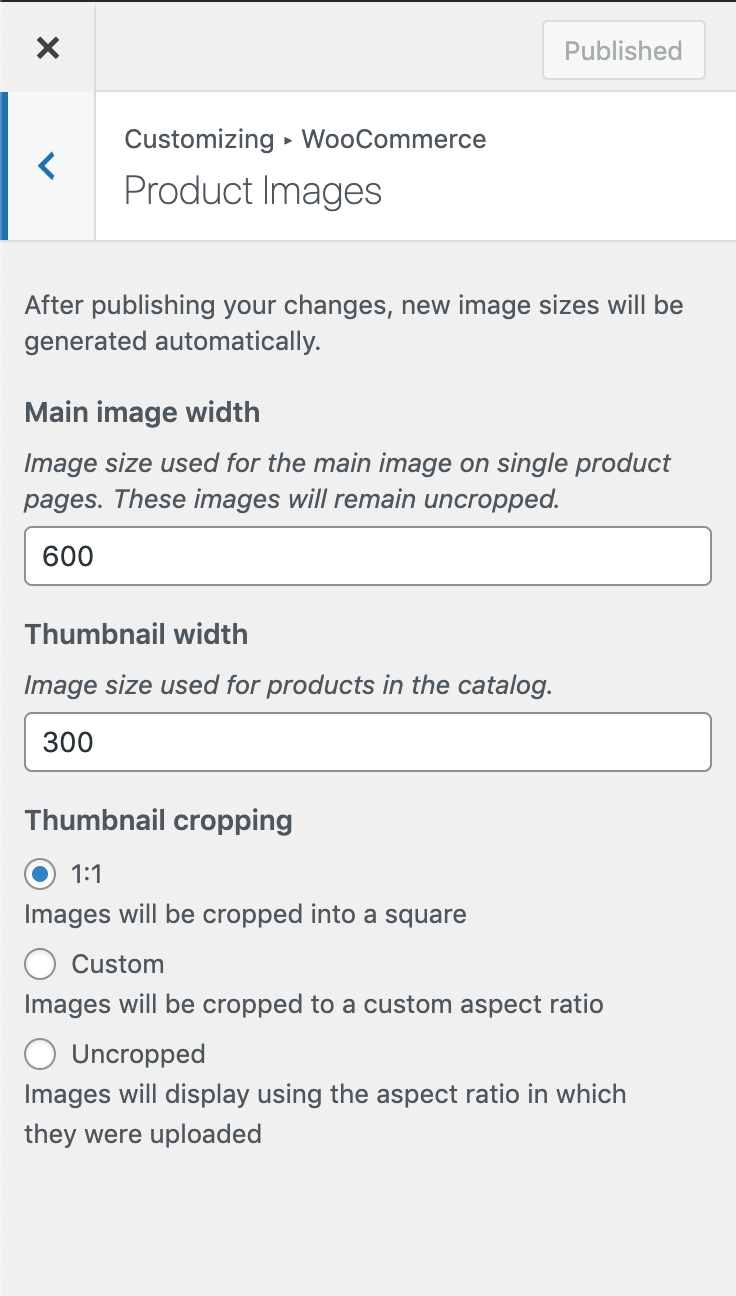
- Go back to root and click on Wt Products Styles
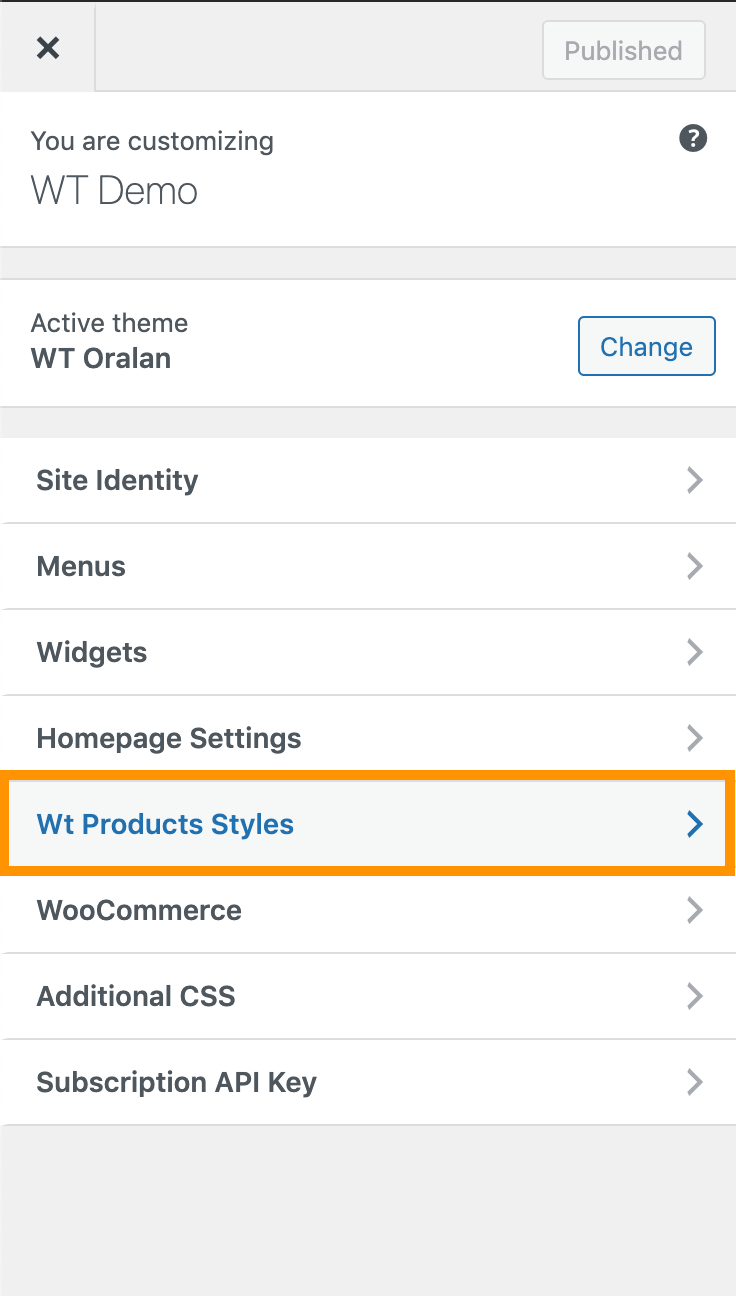
- Click on Products Listing Styles
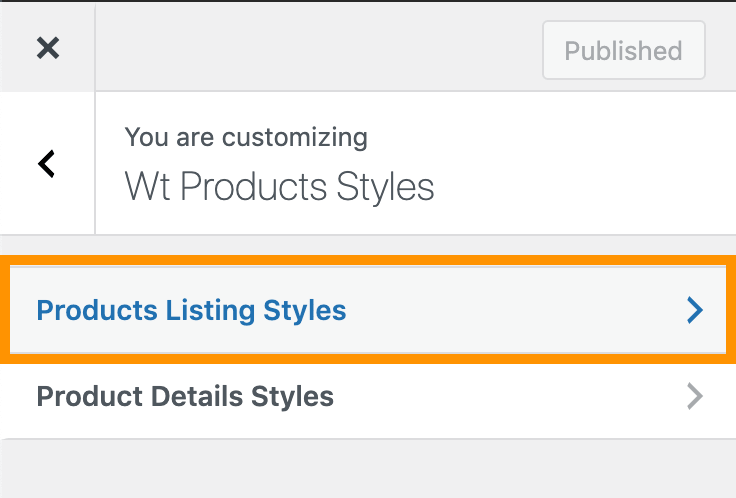
- Edit options as you need
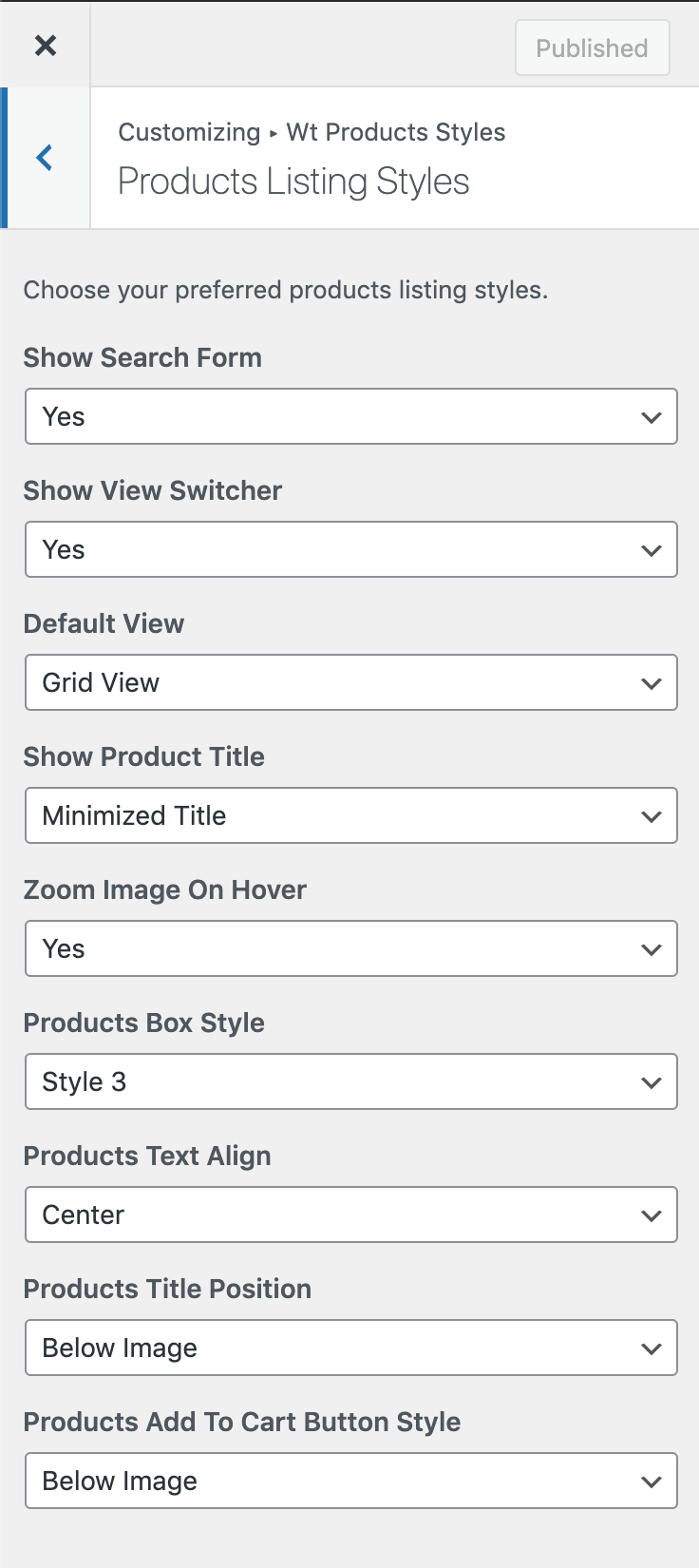
- Go back and click on Product Details Styles
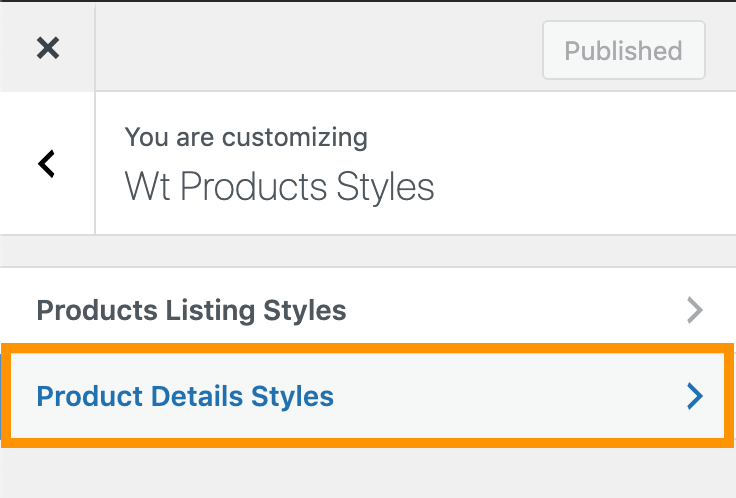
- Edit options as you need