How to install WtThemes theme in WordPress
WtThemes.com's themes are based on Gantry 5 Framework. So, you need to install and activate Gantry 5 plugin before installing WtThemes.com's theme.
Installing Gantry 5 Plugin:
- Login to your WordPress admin
- Click on Plugins -> Add New from WordPress admin sidebar menu
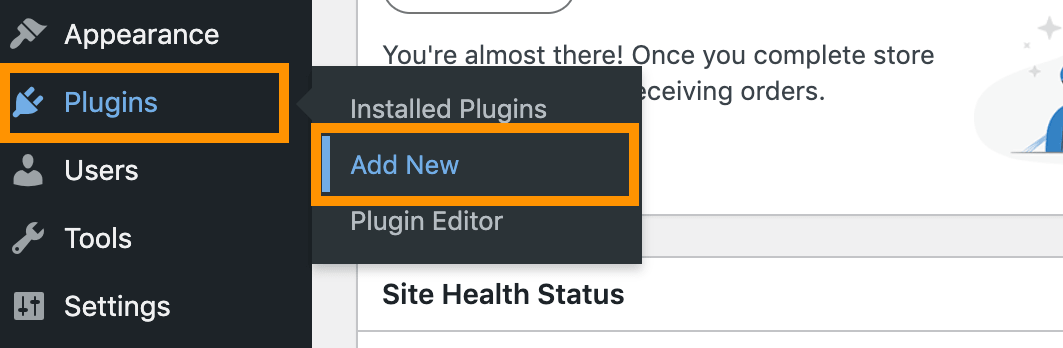
- Search Gantry 5 and install Gantry 5 Framework
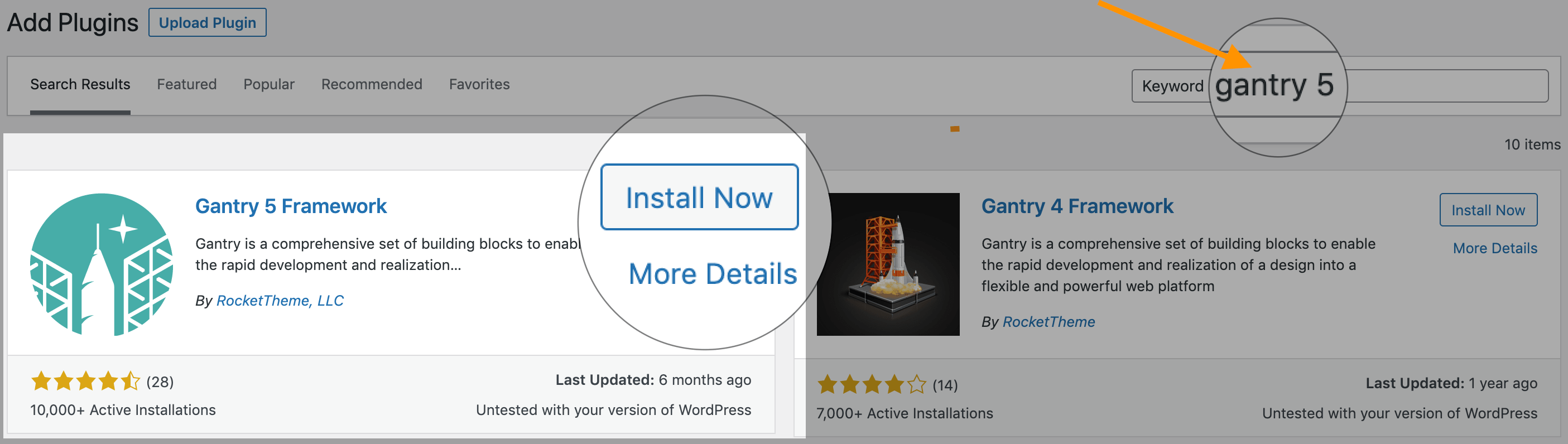
- If you didn't activate the plugin, click Appearance -> Installed Plugins
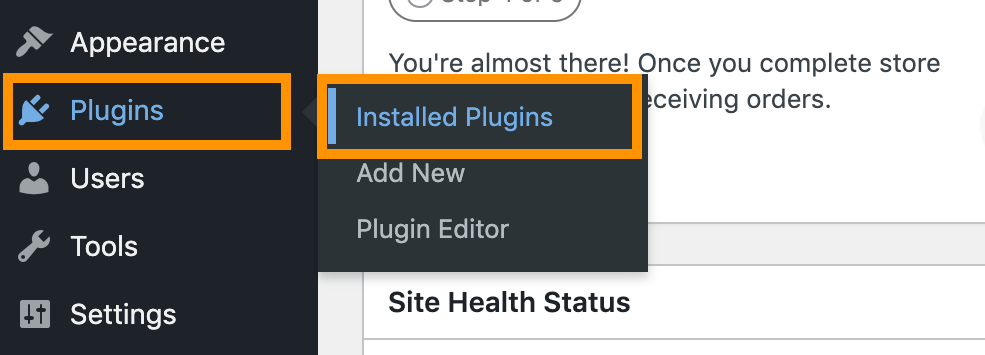
- Activate the Gantry 5 Framework plugin
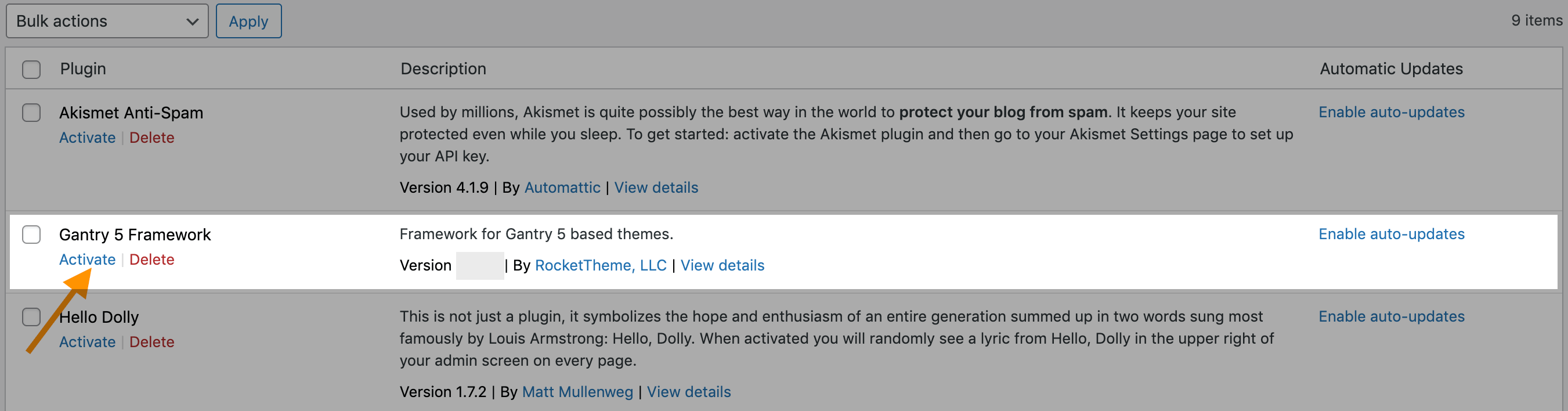
Installing Theme:
- Login to your account at this website and navigate to ACCOUNT -> My Downloads page
- Download the Theme you purchased to your PC.
- Navigate to your WordPress admin click on Appearance -> Themes from sidebar menu
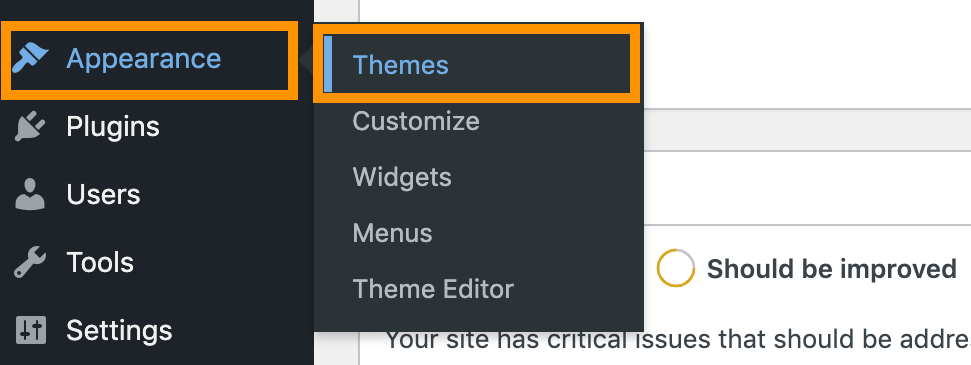
- Click on Add New button

- Click on Upload Theme button

- Click on Choose file button and choose the theme zip file from your PC which you downloaded from this website (WtThemes.com) and then click on Install Now button
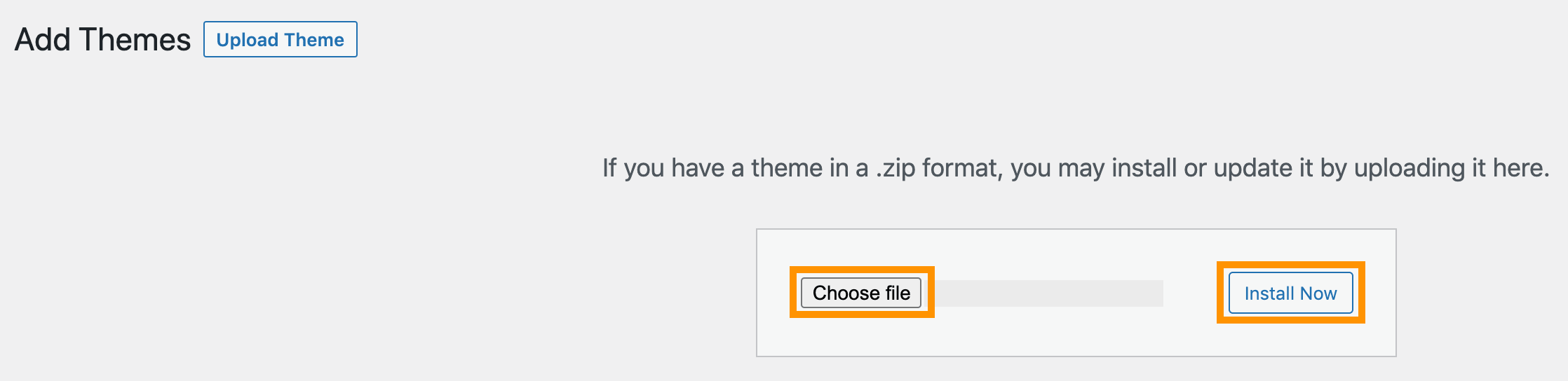
- After successfully installing the theme, go to Appearance -> Themes again if you already didn't activated the theme you just installed
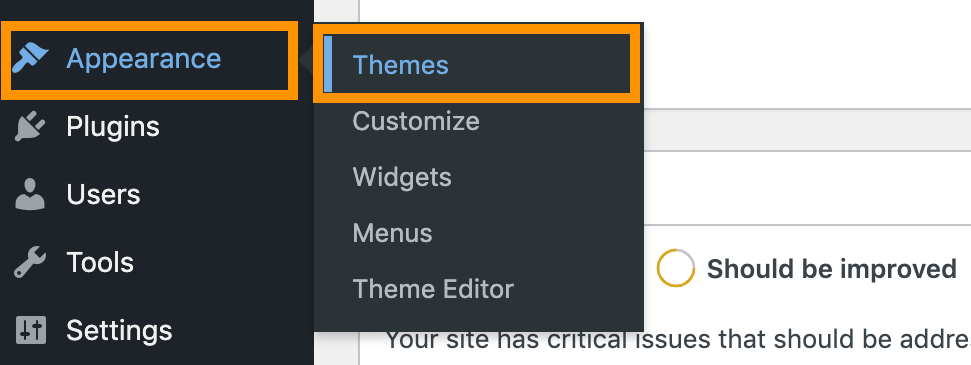
- Hover your cursor on the theme you just installed and click on Activate button
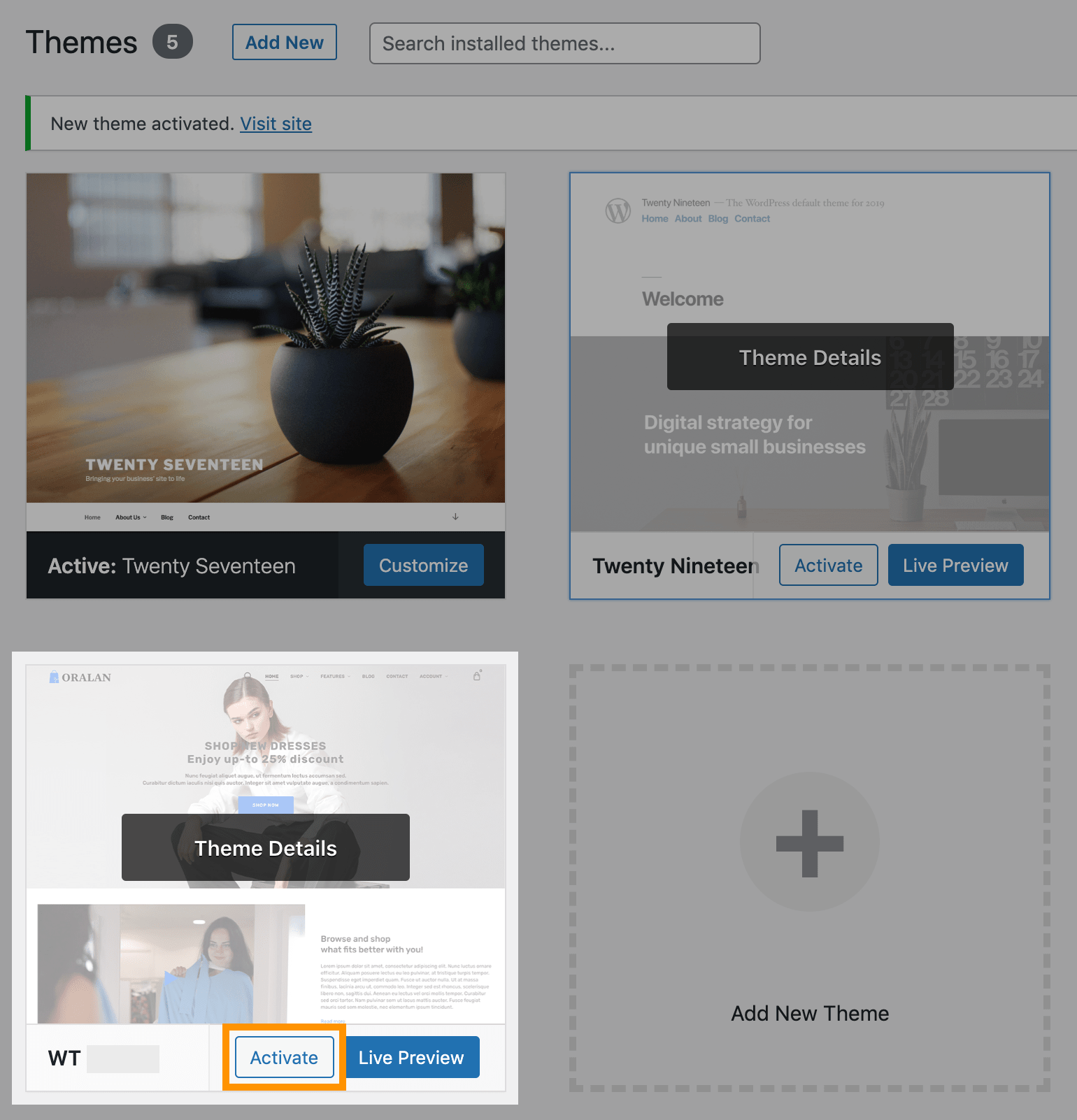
Add Subscription Api Key:
Add the Subscription API Key, so you will be able to update this theme from your WordPress admin whenever new version available within your subscription period.
- Login to your account at this website and navigate to ACCOUNT -> My Subscriptions page
- Select and copy Subscription API Key:
- Navigate to your WordPress Admin, click on Appearance -> Customize from WordPress admin sidebar menu
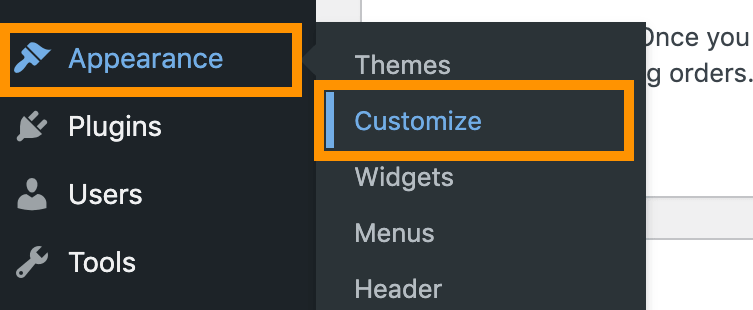
- Click on Subscription API Key from sidebar options
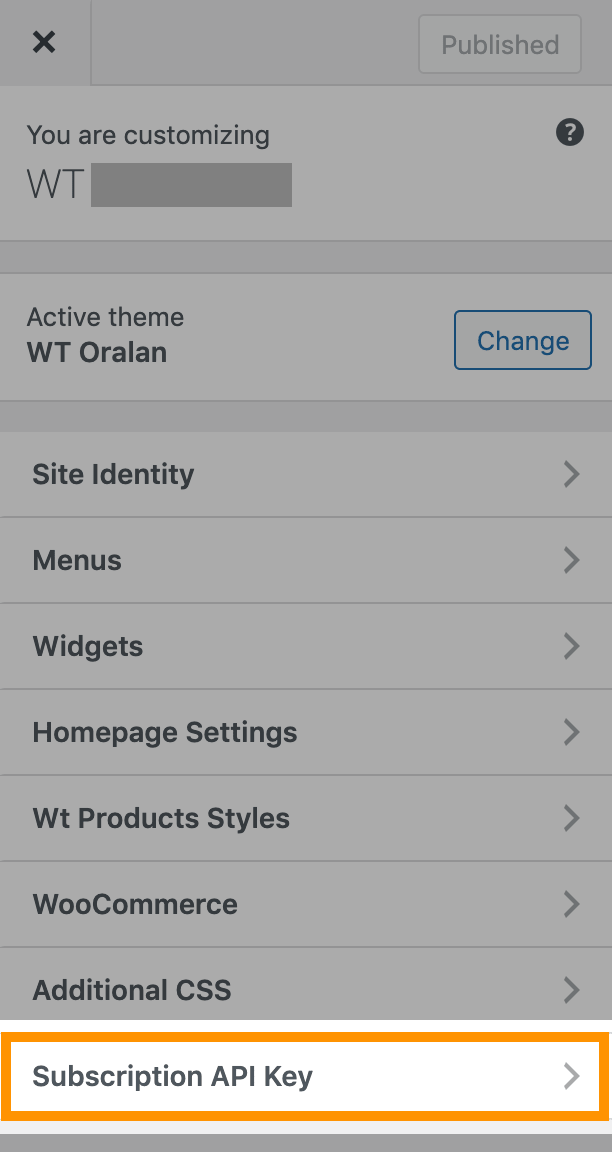
- Paste the Subscription Api Key you just copied and click on Publish button.
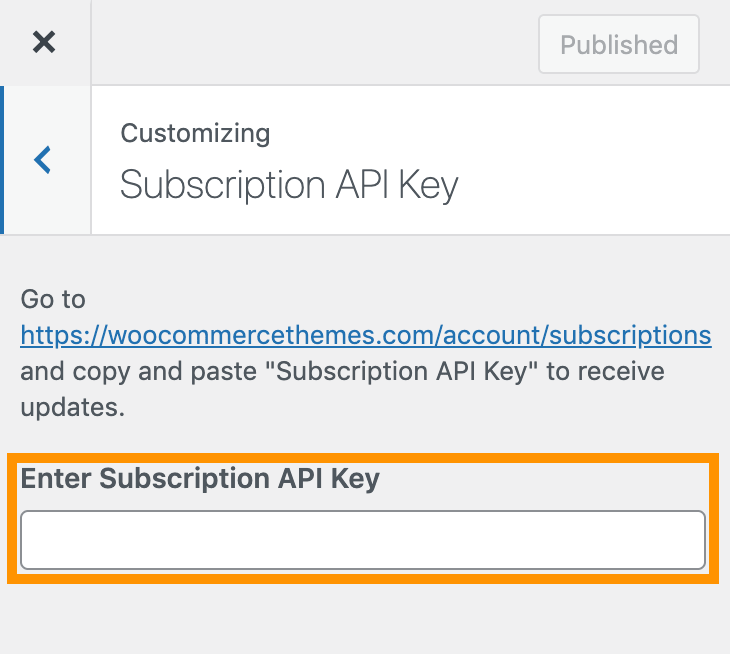
Attach your domains to your subscription to receive automatic updates and support:
- Login to your account at this website.
- Go to ACCOUNT > My Domains
- Select SELECT PRODUCT (SUBSCRIPTION)
- Add your domains.
