Navigation Section

Changing Text: CATEGORIES

- Log in to Joomla! Administrator if you haven't already.
- Access the template admin by navigating to Components -> Gantry 5 Themes -> Default Theme in the left menu.

- Click on Layout tab under Base Outline

- Scroll to the Navigation section and click (config icon) next to the Categories and Menu particle

- Now follow on-screen instructions
Navigation Menu

- Navigate to Menus -> Manage from left side menu.
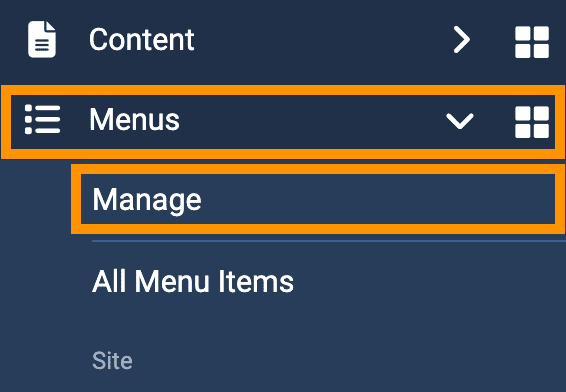
- Click on New button to create new menu.
- Name the new menu: Navigation
- Navigate to Menus -> Navigation (you just created)
- Create necessary menu items as you need.
- Navigate to Content -> Site Modules in the left menu.

- Click on New to create new module and select Menu
- Module Position: nav-menu
- Layout: navmenu
- Menu Assignment: On all pages
- Now follow on screen instructions and setup.


Categories menu on home page

- Read Create dropdown and mega menu for HikaShop and VirtueMart
- From the Modules manager, click on New button to create new module
- Click on New button and select Gantry 5 Particle
- Click on Pick a Particle and select "Menu" from popup list. Then follow on-screen instructions and setup. See screenshot-

- Add position name: showcase-a
- Menu Assignment: Only on the pages selected; select your Home page only.
Categories menu on other pages
- Duplicate the Gantry 5 Particle: Menu module you just created above or Create another Gantry 5 Menu Particle module by following above steps.
- Add position name: nav-categories
- Menu Assignment: On all pages except those selected; select your Home page.
