Header Section

If you have installed the Quickstart package, edit the following modules instead of creating them again.
Change Logo and Logo Position:
- Log in to Joomla! Administrator if you haven't already.
- Access the template admin by navigating to Components -> Gantry 5 Themes -> Default Theme in the left menu.

- Click on Layout tab under Base Outline.

- Scroll to the Header section and click (config icon) next to the Header Toolbar particle.

- Now follow on-screen instructions under Logo - Options for changing logo and logo position.
Create Search Module
- Navigate to Content -> Site Modules in the left menu.

- Click on New button to create new module
- Select a Module Type : Search
- Show Title : Hide
- Position : header-search (Copy and paste, then press Enter on your keyboard.)
- Search Button: NO
- Menu Assignment : On all pages
Create Hikashop Currency Switcher Module
- From the Modules manager, click on New button to create new module
- Select a Module Type : HikaShop Currency Switcher Module
- Show Title : Hide
- Position : header-currency (Copy and paste, then press Enter on your keyboard.)
- Menu Assignment : On all pages
Create Joomla! Language Switcher Module
- From the Modules manager, click on New button to create new module
- Select a Module Type : Language Switcher
- Show Title : Hide
- Position : header-language (Copy and paste, then press Enter on your keyboard.)
- Menu Assignment : On all pages
- Language Switcher Module Settings
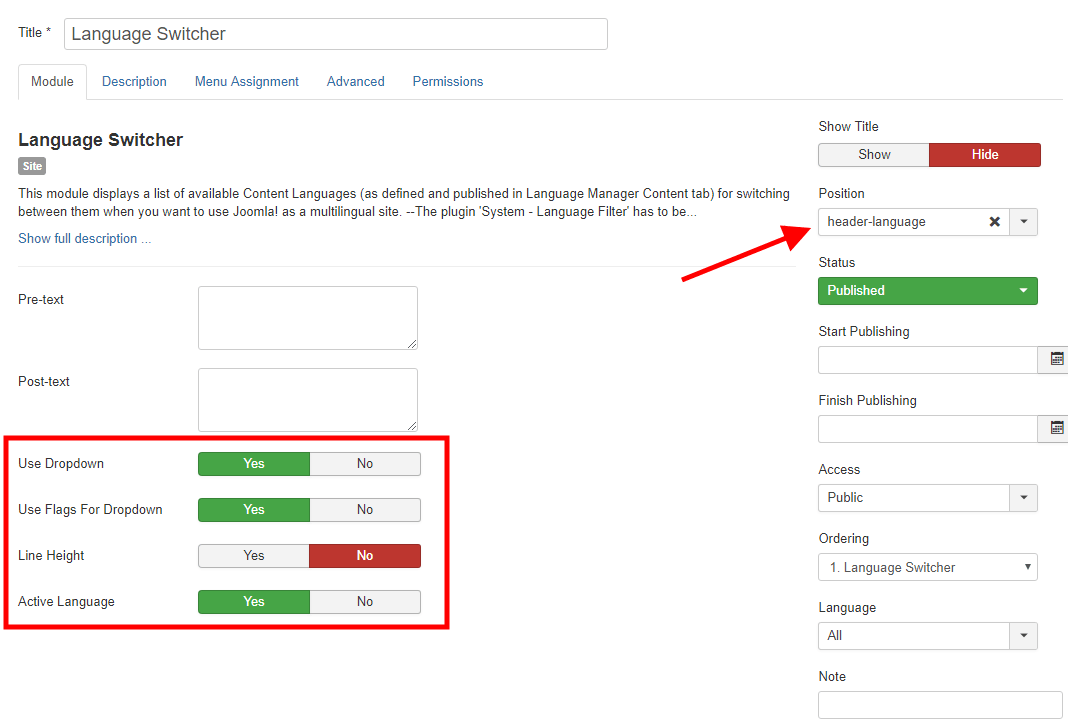
Create Dropdown User Menu/ MY ACCOUNT
- Access the template admin by navigating to Components -> Gantry 5 Themes -> Default Theme in the left menu.
- Click on Layout tab under Base Outline.
- Scroll to the Header section and click (config icon) next to the Header Toolbar particle.

- Now follow on-screen instructions under User Menu - Options.
Create Login Module for the Dropdown User Menu
- From the Modules manager, click on New button to create new module
- Select a Module Type : Login
- Show Title : Hide
- Position : header-login (Copy and paste, then press Enter on your keyboard.)
- Menu Assignment : On all pages
- Editing Login Text
Create HikaShop Cart Module
- From the Modules manager, click on New button to create new module
- Select a Module Type : HikaShop Cart Module
- Show Title : Hide
- Position : header-cart (Copy and paste, then press Enter on your keyboard.)
- Menu Assignment : On all pages
- HikaShop Options

