Aside - Add/edit shop categories menu
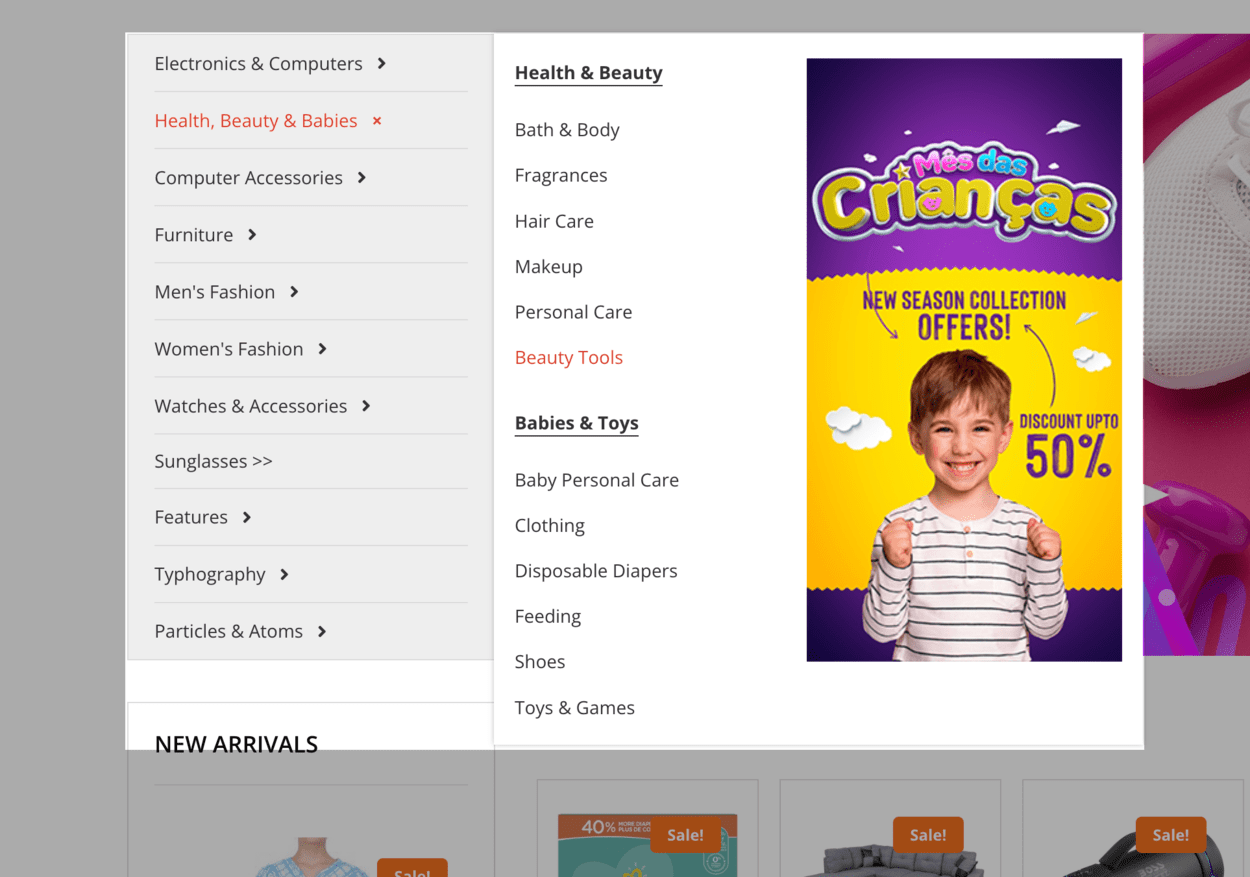
- Create necessary menu items with WooCommerce Categories and other similar to the demo menu structure showing below:

- Read and follow Create dropdown and mega menu and add necessary columns with image
Attach the Shop Categories Menu to Aside/Sidebar
- Login to your WordPress Admin
- From WordPress Admin, click on WT THEME_NAME Theme

- Here, we will use Base Outline so we can show these global header and footer to all pages and also inherit them on other outlines.
Click on Layout under Base Outline
- Scroll down to Aside section, click config icon next to the Menu particle
- Now select the Menu you just created for Shop Categories.
