Header section - edit logo, search, menu and cart

- Login to your WordPress Admin
- From WordPress Admin, click on WT THEME_NAME Theme

- Here, we will use Base Outline so we can show these gobal header and footer to all pages and also inherit them on other outlines.
Click on Layout under Base Outline
- Scroll down to Header section, click config icon next to the Header Toolbar particle

Change Logo
From the Header Toolbar popup window options, follow on-screen instructions under Logo Options and click on Apply and Save.
Search Widget
- Read and follow Edit search form
- From the Header Toolbar popup window options, follow on-screen instructions under Search Options and click on Apply and Save.
Add/Edit Menu
- Read and follow Create dropdown and mega menu
- From the Header Toolbar popup window options, follow on-screen instructions under Menu Options and click on Apply and Save.
Account Menu with Popup Login Form
- Read and follow Add login menu with popup login form
- From the Header Toolbar popup window options, follow on-screen instructions under Login Form and click on Apply and Save.
Move Account Menu to Right
- From WordPress Admin, click on Appearance -> Menus
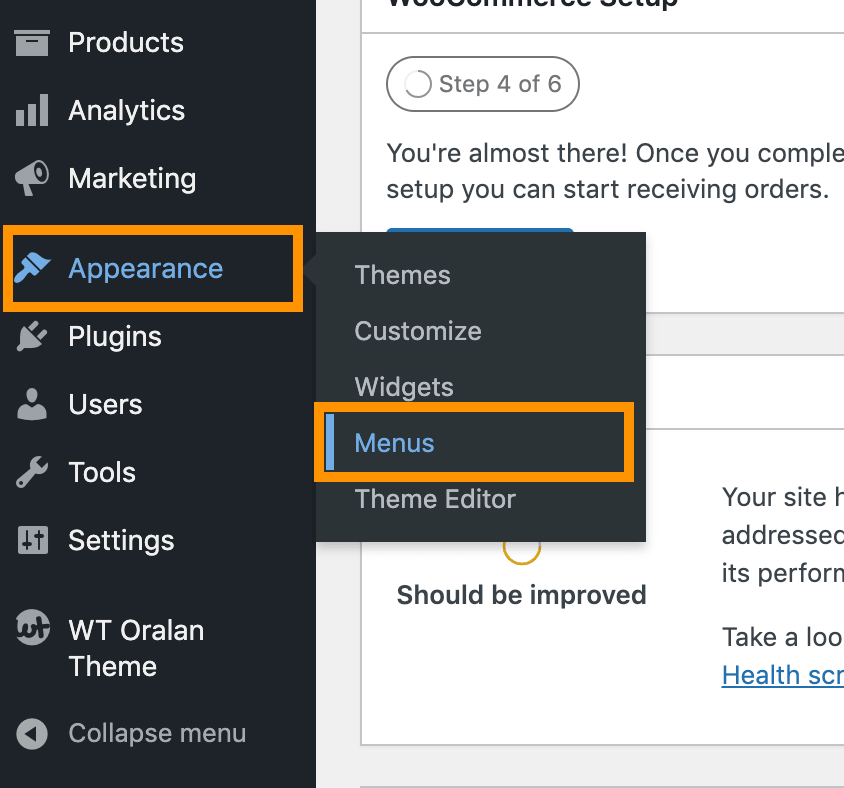
- Click on Screen Options from top right corner
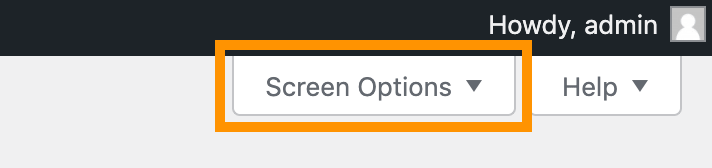
- Check on CSS Classes

- Expand the Help (the menu item and its next items you want to move to right) menu you created and under the CSS Classes (optional) add g-menu-right

- Click on Save Menu
Cart Widget
- Read and follow Edit cart widget
- From the Header Toolbar popup window options, follow on-screen instructions under Cart and click on Apply and Save.
