Header section - edit logo, categories menu, search, user menu and cart

- Login to your WordPress Admin
- From WordPress Admin, click on WT THEME_NAME Theme

- Here, we will use Base Outline so we can show these global header and footer to all pages and also inherit them on other outlines.
Click on Layout under Base Outline
- Scroll down to Header section, click config icon next to the Header Toolbar particle

Change Logo
From the Header Toolbar popup window options, follow on-screen instructions under Logo Options and click on Apply and Save.
Add Shop Categories Menu
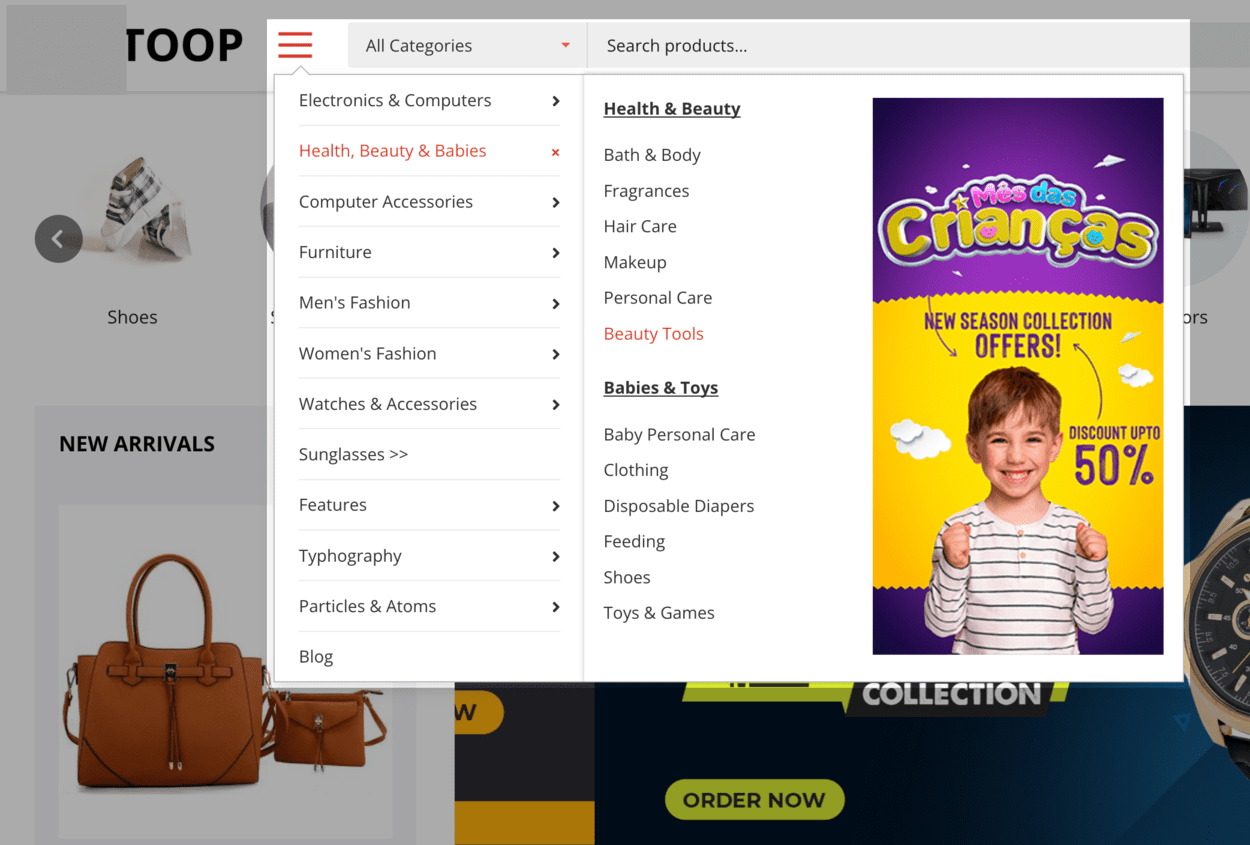
- Create necessary menu items with WooCommerce Categories and other similar to the demo menu structure showing below:

- Read and follow Create dropdown and mega menu and add necessary columns with image
- From the Header Toolbar popup window options, follow on-screen instructions under Main/Categories Menu, select the menu you created and click on Apply and Save.
Search Widget
- Read and follow Edit search form
- From the Header Toolbar popup window options, follow on-screen instructions under Search Options and click on Apply and Save.
Add/Edit User Menu
- Read and follow Add account menu with popup login form
- From the Header Toolbar popup window options, follow on-screen instructions under User Menu tab and select the Account menu you just created and follow other on-screen instructions and click on Apply and Save.
Cart Widget
- Read and follow Edit cart widget
- From the Header Toolbar popup window options, follow on-screen instructions under Cart and click on Apply and Save.
