Header section - edit logo, search, help and account menu and cart

- Login to your WordPress Admin
- From WordPress Admin, click on WT THEME_NAME Theme

- Here, we will use Base Outline so we can show these global header and footer to all pages and also inherit them on other outlines.
Click on Layout under Base Outline
- Scroll down to Header section, click config icon next to the Header Toolbar particle

Change Logo
From the Header Toolbar popup window options, follow on-screen instructions under Logo Options and click on Apply and Save.
Search Widget
- Read and follow Edit search form
- From the Header Toolbar popup window options, follow on-screen instructions under Search Options and click on Apply and Save.
Add/Edit Header Menu (Help and Account menu)
- Read and follow Add top menu with user menu
- Read and follow How to add CSS classes to WordPress menu items and add CSS Class to
- My Account menu item: wt-account-menu
- Help menu item: wt-help-menu
- From the Header Toolbar popup window options, follow on-screen instructions under Top/User Menu tab and select the Top menu you just created and follow other on-screen instructions and click on Apply and Save.
- Follow below screenshot to see the demo menu structure:
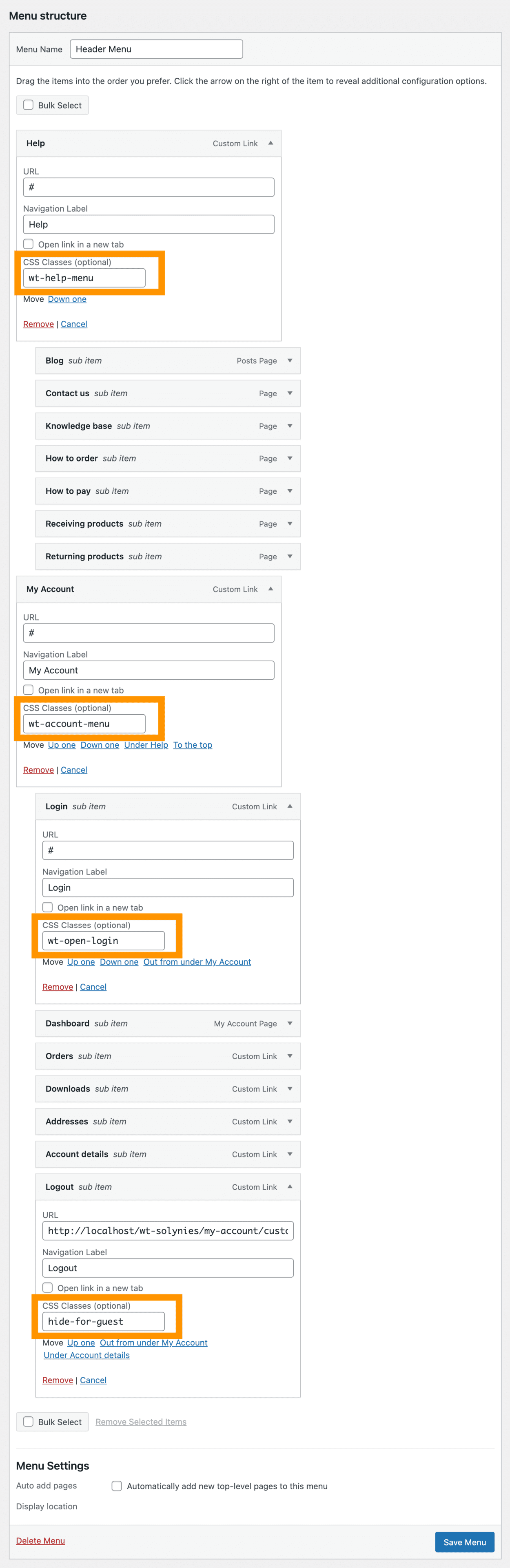
Cart Widget
- Read and follow Edit cart widget
- From the Header Toolbar popup window options, follow on-screen instructions under Cart and click on Apply and Save.
