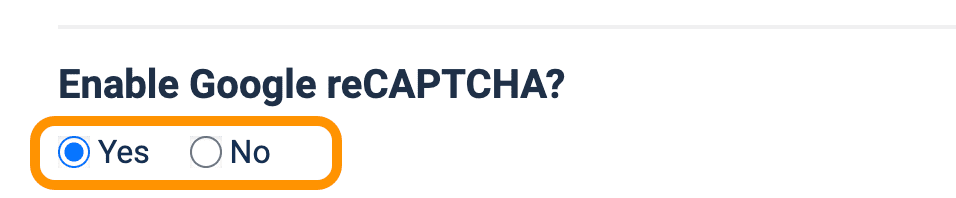How to enable Google reCAPTCHA?
Guest Support extension support Google reCAPTCHA Version 3 to prevent SPAM ticket submissions. To use the reCAPTCHA, you will need to create reCAPTCHA Version 3 Site key and Secret key and add them on Guest Support component settings.
How to create reCAPTCHA Version 3 Site key and Secret key?
- Go to https://www.google.com/recaptcha/admin and login to your Google (Gmail) Account if already didn't.
- Click on Plus (+) icon from top right corner to register your site
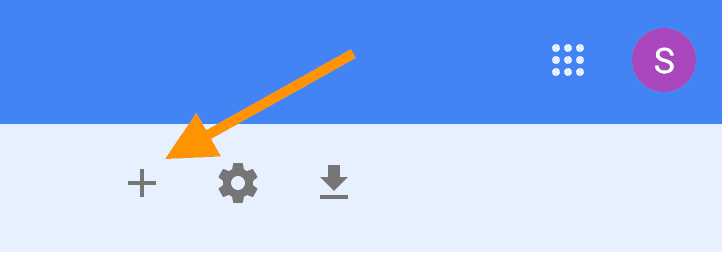
- On the next page, add requested informations like below-
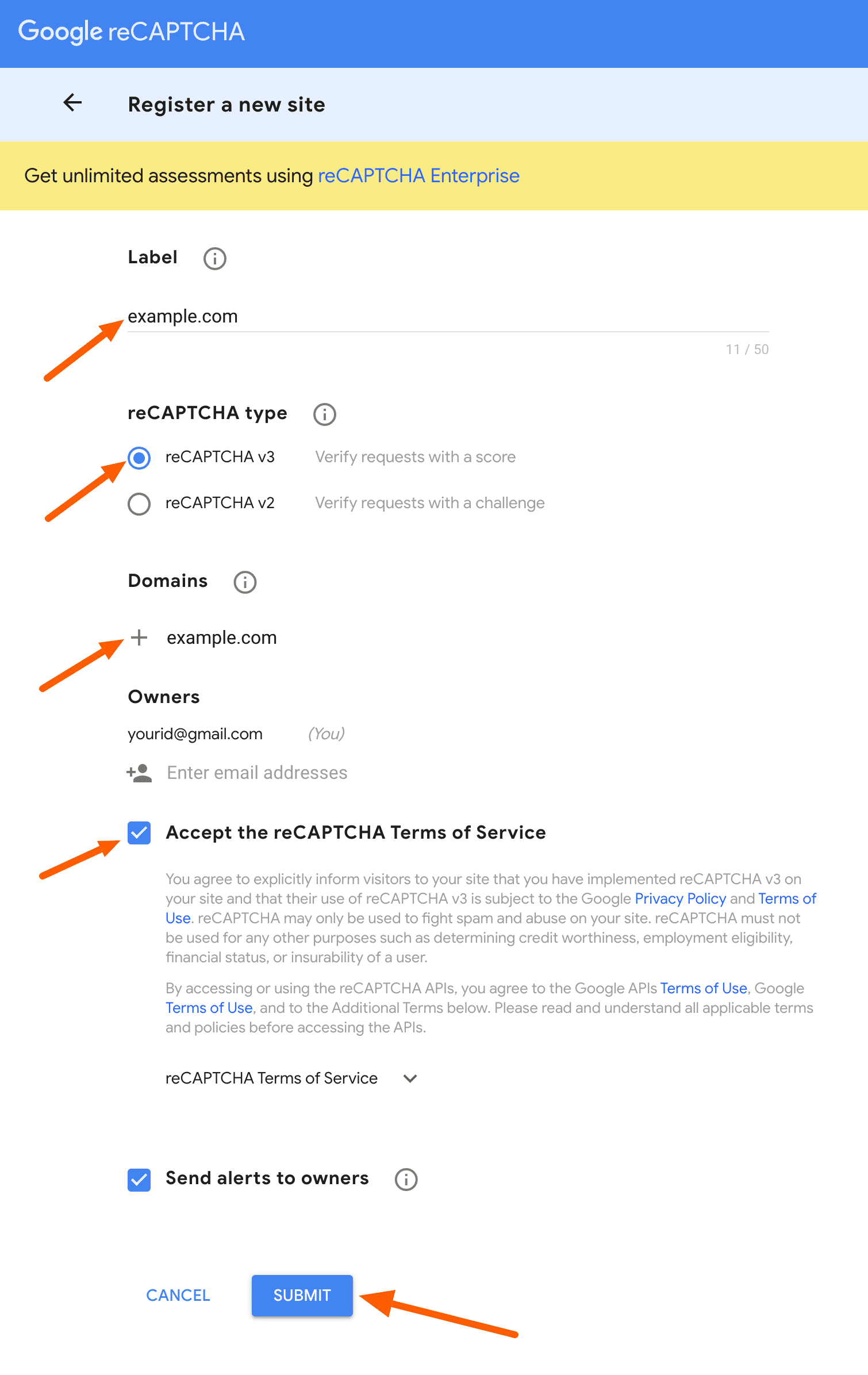
- After completing the registration successfully, you should see your SITE and SECRET key. Before closing the browser window, copy SITE and SECRET key.
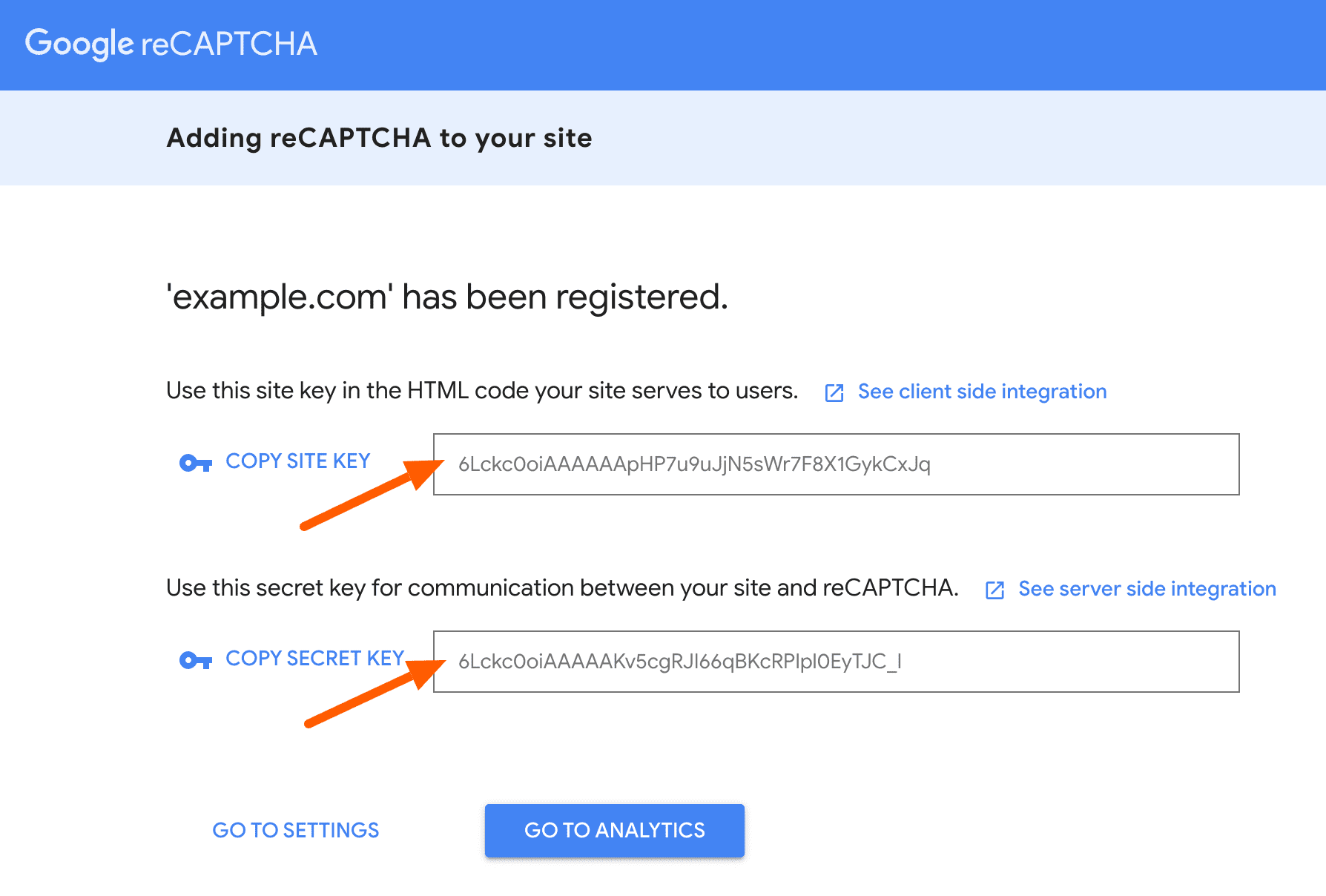
Adding reCAPTCHA to Guest Support Component settings
- Login to Joomla! Administrator
- Click on Components -> Guest Support -> Settings
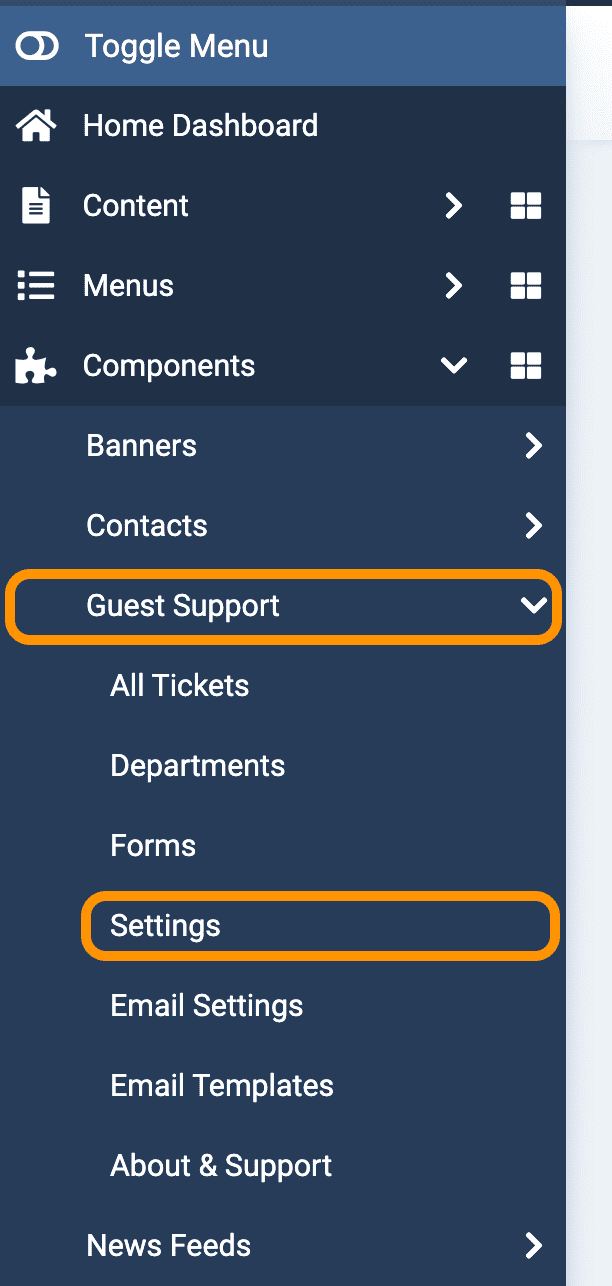
- Now copy/paste Site and Secret keys to your Guest Support settings

- Click on Save & Close to save settings.
Enabling reCAPTCHA to an specific form
- Login to Joomla! Administrator
- Click on Components -> Guest Support -> Forms
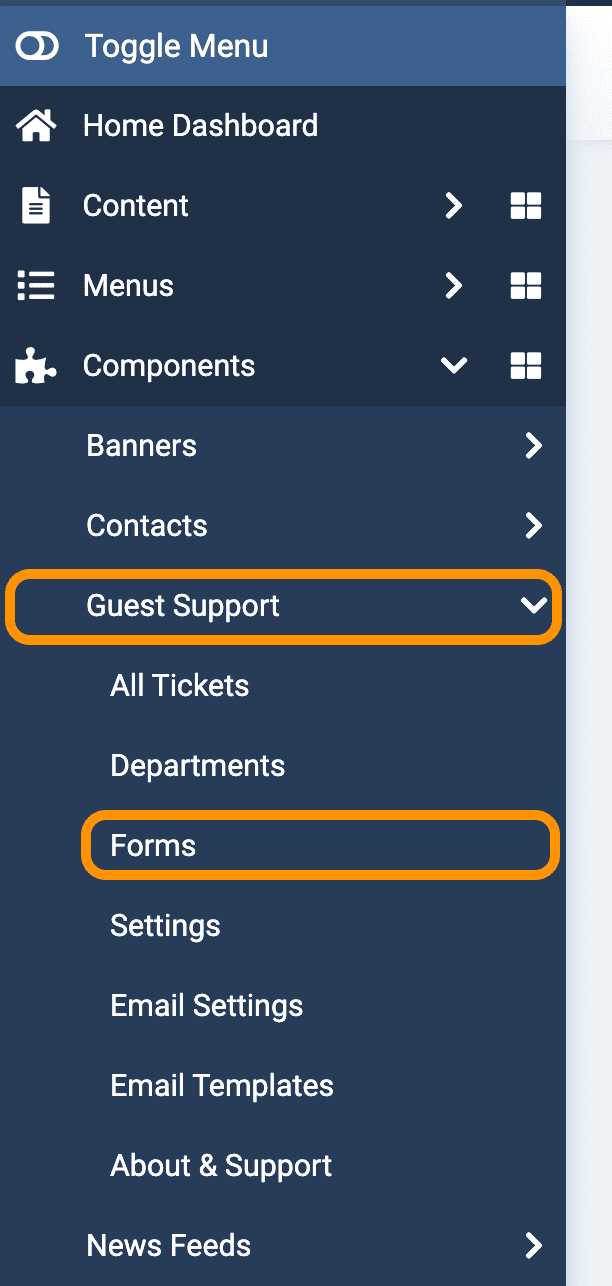
- From the forms list, click on the form name you want to enable reCAPTCHA.
Alternatively, you can select the form and then click on ... Actions -> Edit
- Scroll down to Enable Google reCAPTCHA? section, set to Yes and then click on Save & Close to save and close the form.